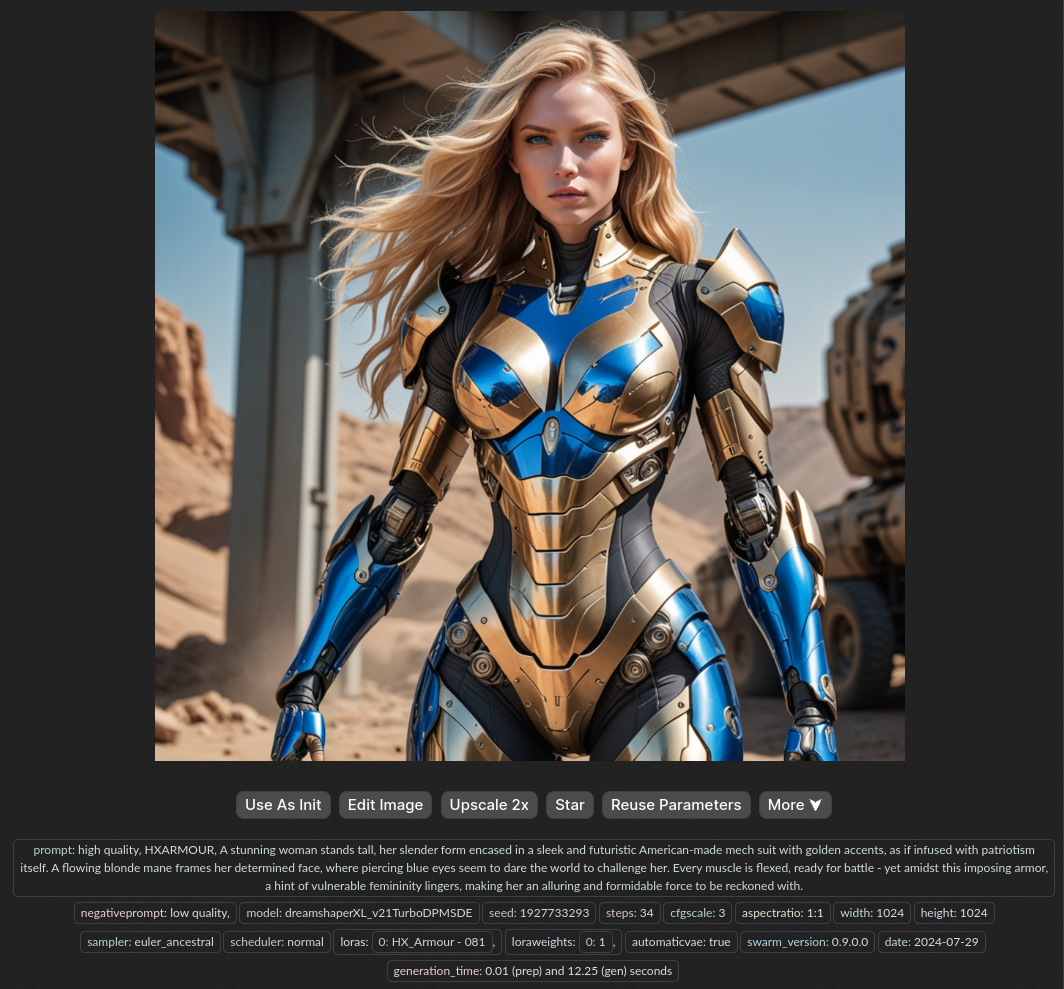Adding New Models with SwarmUI
Are you ready to unlock the full potential of SwarmUI? SwarmUI’s model download integration with Civit.ai is a game-changer, and we’re here to walk you through it.
Table of Contents
- Get Your Model’s Civit.ai URL
- Open SwarmUI and Navigate to Model Downloader
- Paste the Model URL and Verify Metadata
- Download Your Model
- Enjoy Your New Model!
Ditch costly subscriptions and enjoy the freedom and privacy of dedicated local computing via any device on your home network with InsightReactions’ Tiny Llama AI Home Server. Generate images, converse with LLMs, accelerate projects, and more—all while retaining complete control over your data. Get one now at the InsightReactions Store.
Get Your Model’s Civit.ai URL
To begin, go to your preferred model on Civit.ai and copy the URL for one of the supported model types (Checkpoint, LoRA, VAE, Embedding, or ControlNet).
Open SwarmUI and Navigate to Model Downloader
Next, open up SwarmUI and head over to Utilities > Model Downloader. This is where the magic happens!
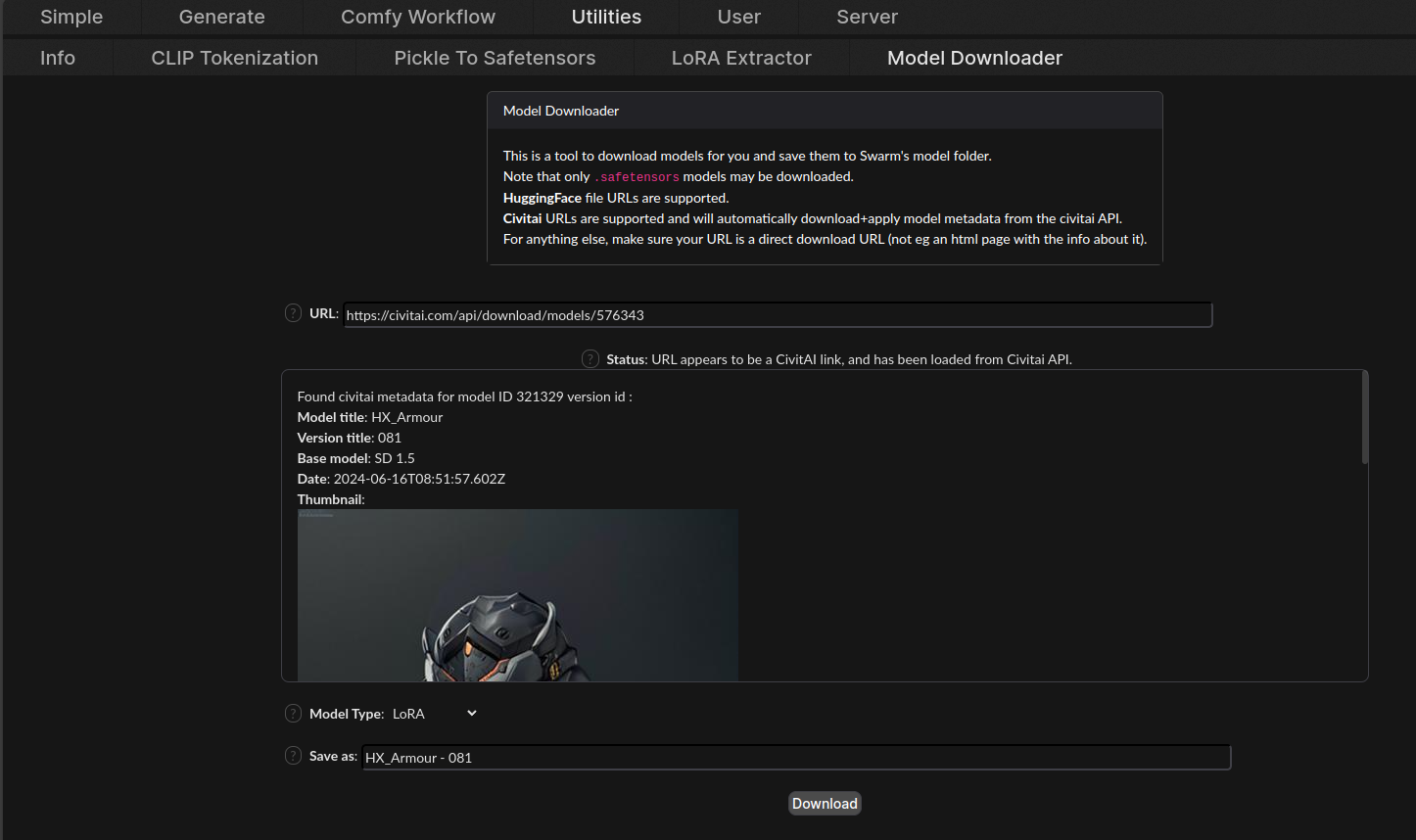
Paste the Model URL and Verify Metadata
Paste the copied URL into the URL field, then verify that the returned metadata and Model Type are correct. This ensures we’re working with the right model.
Download Your Model
With everything confirmed, click the Download button and let SwarmUI do its thing. This might take a few moments, but trust us – it’s worth it!
Enjoy Your New Model!
Congratulations! You now have your new Civit.ai-powered model integrated with SwarmUI. Experiment, create, and explore – the possibilities are endless!
By following these simple steps, you’ll be well on your way to unlocking the full potential of your models and taking your creative endeavors to the next level.